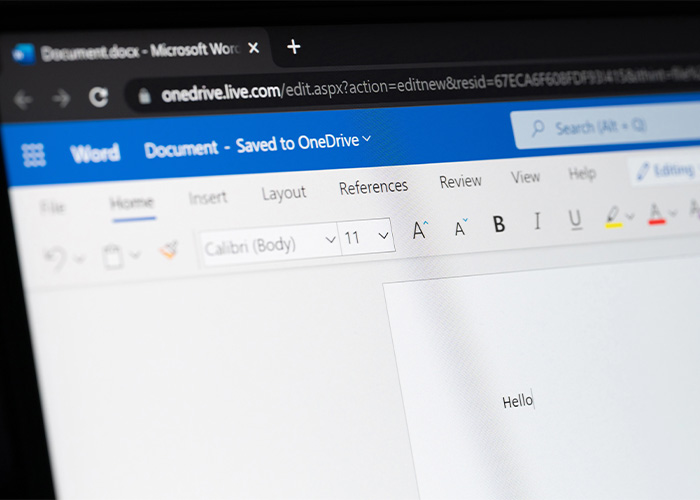In this article, you will learn how to create an accessible PDF in Word. Or more precisely: how to create an accessible PDF document from a Word document. Up to now, a document created in Word (without additional software) cannot be exported as a completely accessible PDF and therefore requires a little rework.
Therefore, the creation process is divided into three steps:
- Document creation: You will learn how to use Word to create a document that is as accessible as possible
- Accessibility Check: You will learn how to check which errors still need to be resolved in order to turn the low-barrier PDF into an accessible PDF
- Post-processing the PDF document: You will learn how to post-process the document to correct the errors from step 2 and meet all accessibility requirements according to European standards.
To better understand the entire process, a sample document is available in Word and PDF format. The PDF version is the result of direct export from the Word document and therefore the PDF document is not yet completely accessible.
The Word format helps you to understand how the details from step 1 are implemented in Word. You will need the PDF format to better understand the accessibility check and post-processing methods later.
Contact us nowto receive an additional comprehensive checklist for creating accessible PDFs in Word.
You are currently viewing a placeholder content from YouTube. To access the actual content, click the button below. Please note that doing so will share data with third-party providers.
More Informationdocument creation
When creating documents in the word processing program Microsoft Word, it is important that you do everything you can to make the document as accessible as possible in Word. The more barriers there are after the PDF export, the more rework you have to do. And the rework is usually much more time-consuming than if you remove the barriers as far as possible in Microsoft Word straight away. And of course, the rework will also be required for all future document revisions. The best way to maximize your efficiency is to create a clean source document.
document properties
The document properties should be filled as best as possible, but at least the document title.
function: “File” tab > “Information” area
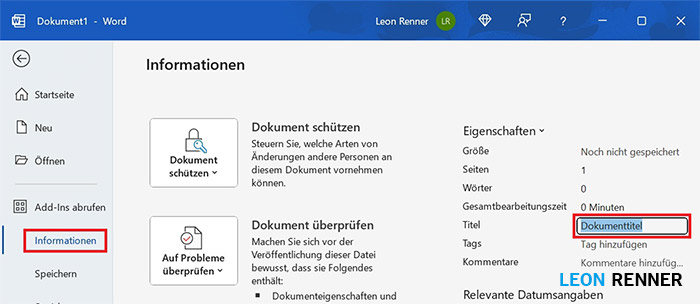
background: If a document title is present, the PDF is automatically created in such a way that the document title (example: Creation of accessible PDF documents) is preferred over the file name (Creation_of_accessible_PDF_documents_Rev2.pdf). This means that screen readers do not read out the cumbersome file name, but rather the well-thought-out document title.
Relevant Matterhorn Protocol 1.1 error conditions: 07-001 / 07-002
templates
The formatting templates must be used according to the semantic document structure.
function: “Home” tab > “Styles” area
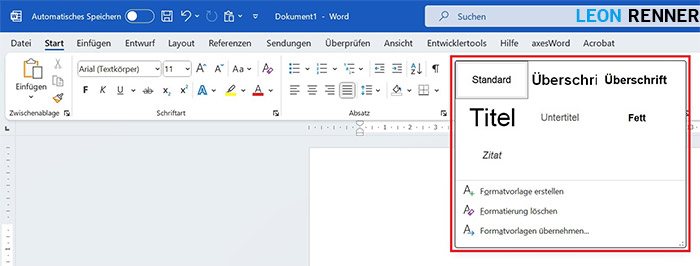
background: When using formatting templates, the relevant PDF tags are automatically created during PDF export, which are necessary for a clean and semantically correct document structure.
Relevant Matterhorn Protocol 1.1 error conditions: 01-006 / 09-003 / 09-004 / 09-005 / 09-006 / 14-001
texts
When writing body text, make sure that no unnecessary empty paragraphs are inserted and that paragraph spacing is used instead.
A notice: To better identify empty paragraphs, the formatting symbols can be displayed in the “Home” tab in the “Paragraph” area. This makes empty paragraphs immediately visible and easy to delete.
The formatting symbols are not printed or exported, but are purely a visual aid during document editing.
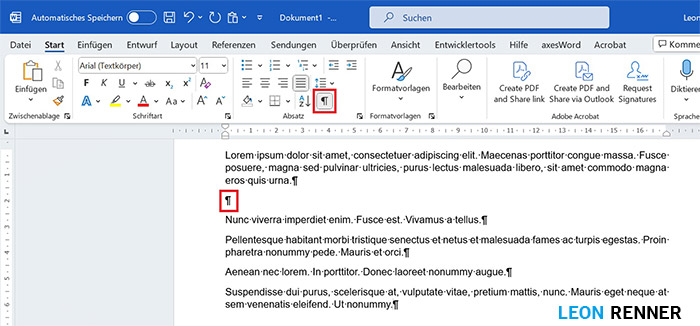
function: “Layout” tab > “Paragraph” area
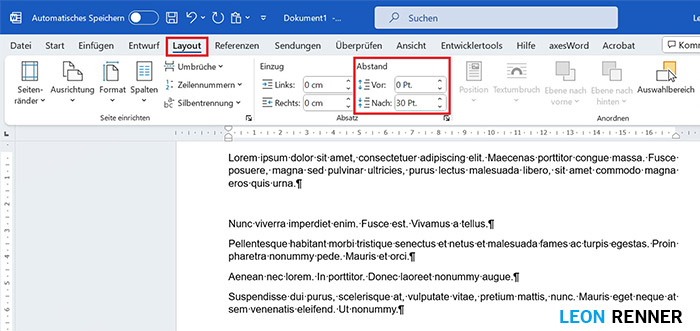
background: Empty paragraphs are sometimes read out as “Empty” by screen readers. When screen reader users want to jump between paragraphs, these empty paragraphs represent an obstacle. If such paragraphs occur sporadically, they do not affect accessibility, but they are still very disruptive. If these paragraphs occur frequently, they can definitely become a barrier.
images and design elements
When it comes to images and design elements, the relevance of these elements must first be clarified. Purely decorative elements are not relevant in terms of content, do not require alternative text and should be marked as decorative. Elements that are relevant in terms of content require alternative text.
Notice: Alternative texts should be short and concise, avoid redundancies and explain all relevant content of the image.
function: Select image/design element > “Format” tab > “Accessibility” area > “Alternative text”
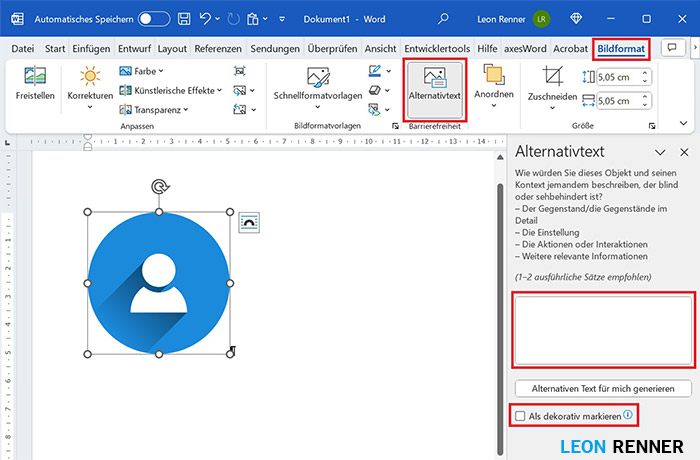
background: Screen reader users often do not have the ability to fully perceive images visually and are therefore dependent on alternative texts that describe the images succinctly but in detail.
Relevant Matterhorn Protocol 1.1 error conditions: 01-006 / 13-001 / 13-004
tables
Tables should be created in a uniform and as simple a structure as possible. Multidimensional tables should be split into several individual tables if necessary. Header cells should be marked as such using the table format options.
Notice: For example, avoid tables in which one row has 2 columns and the next row suddenly has 5 columns. The number of columns should be kept as constant as possible across the table rows.
function: Select table > “Design” tab in the table tools > “Table format options” area > “Header”, “First column”
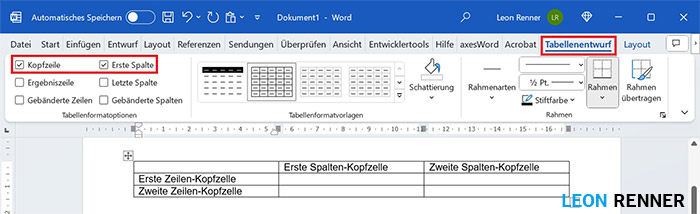
background: If table header cells are marked as such, the correct tags for these cells are automatically created during PDF export. A simple and uniform table structure can be perceived better cognitively by impaired people. Visually impaired people can only perceive the logical connection auditorily via the screen reader and have to mentally create a "picture" of the table structure. Large, complex tables with an irregular table structure are a cognitive challenge. In addition, the subsequent post-processing effort of a complex table structure is significantly higher than for a regular, simple table structure.
Relevant Matterhorn Protocol 1.1 error conditions: 15-001 / 15-002 / 15-003 / 15-005
lists
For lists, the functions available in Word should be used.
function: “Home” tab > “Paragraph” area
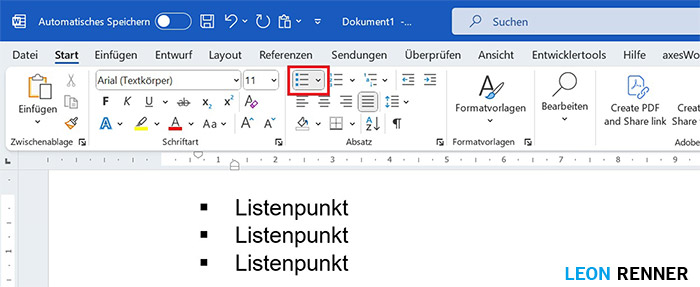
background: When using list functions, the correct formatting templates are automatically applied, from which the relevant PDF tags are automatically created during PDF export.
Relevant Matterhorn Protocol 1.1 error conditions: 01-006 / 16-001 / 16-003
hyperlinks
Hyperlinks must be marked as such. When implementing hyperlinks, care must be taken to ensure that they are not (only) described as continuous text or with words, but that the pure URL is also visible.
function: Select text > Insert tab > Links > Link
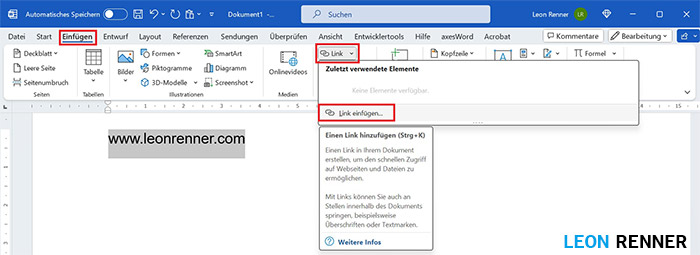
background: Hyperlinks must be marked so that the link can be called up automatically via the browser. The URL must also be visible in the text so that it can be read out by the screen reader and the user can also call it up manually via another device if necessary. In addition, directly visible URLs are also necessary for print media in which clickable links have no function.
Relevant Matterhorn Protocol 1.1 error conditions: 01-006 / 28-011
footnotes and endnotes
Footnotes and endnotes must be created using the functions provided.
function: “References” tab > “Footnotes” section

background: When using footnote functions, the correct formatting templates are automatically applied, from which the relevant PDF tags are automatically created during PDF export.
Relevant Matterhorn Protocol 1.1 error conditions: 01-006 / 19-001
headers and footers
The headers and footers must be created using the functions provided.
function: Double-click in the header or footer area
Relevant Matterhorn Protocol 1.1 error conditions: 18-001
PDF export
After the document has been created according to all the rules mentioned above, it still needs to be exported as a PDF file.
function: “File” tab > “Save As”.
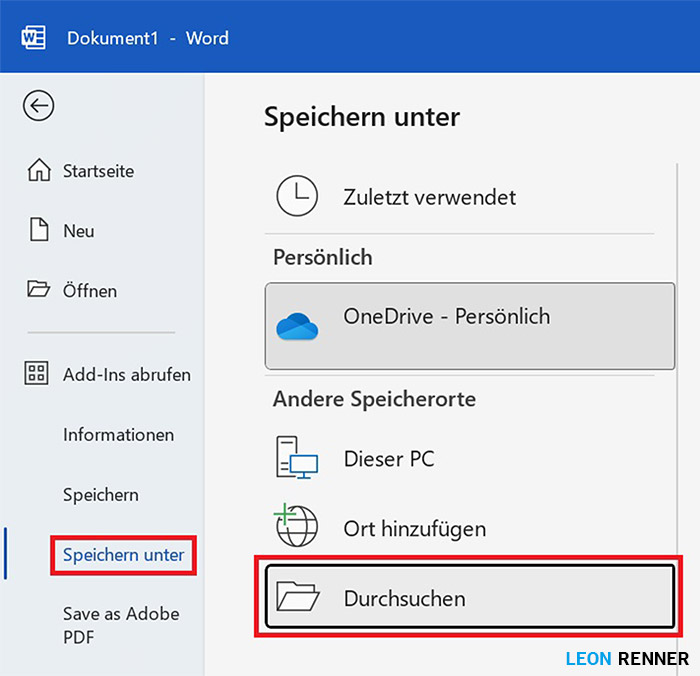
In the new dialog window, select the file type “PDF”
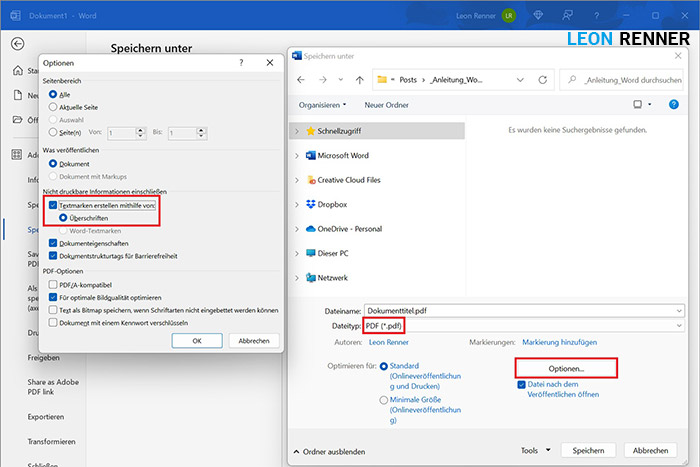
In the “Options…” you should also select “Create bookmarks using headings”.
accessibility check
Now that you have the document in PDF format, you need to check its accessibility. For this purpose, there is the so-called PDF Accessibility Checker 2024, which we will use to explain the second step. Below, we will check the PDF format of the example document, which you can download again in this section. As a rule, there is always an interplay between checking and troubleshooting. This means that at the beginning of the check, you usually get a list of errors and then you should always correct an error, save a copy of the document and then check this copy again to see whether the error has really been corrected. However, to make the content of this article easier, you will first learn how to locate all sources of errors and view the details of the errors. And in the third step, we will then take care of the error correction.
Download
Open file
1. Open the file in PAC2024: either drag the PDF file into the window or click the “Open document” button and select the PDF file
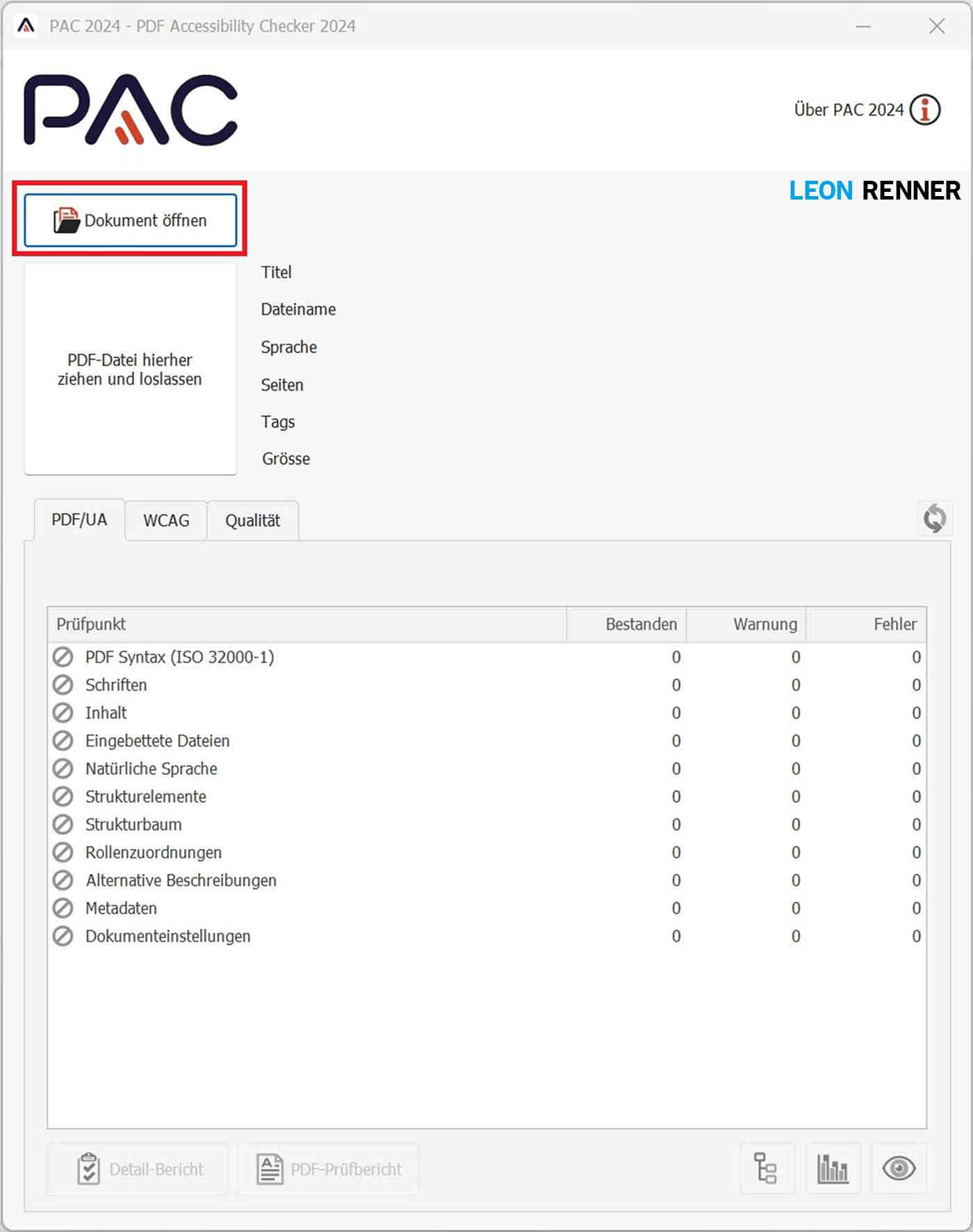
Finding errors
2. Check the basic data: Check the title, file name, language and page number in the upper part of the PAC
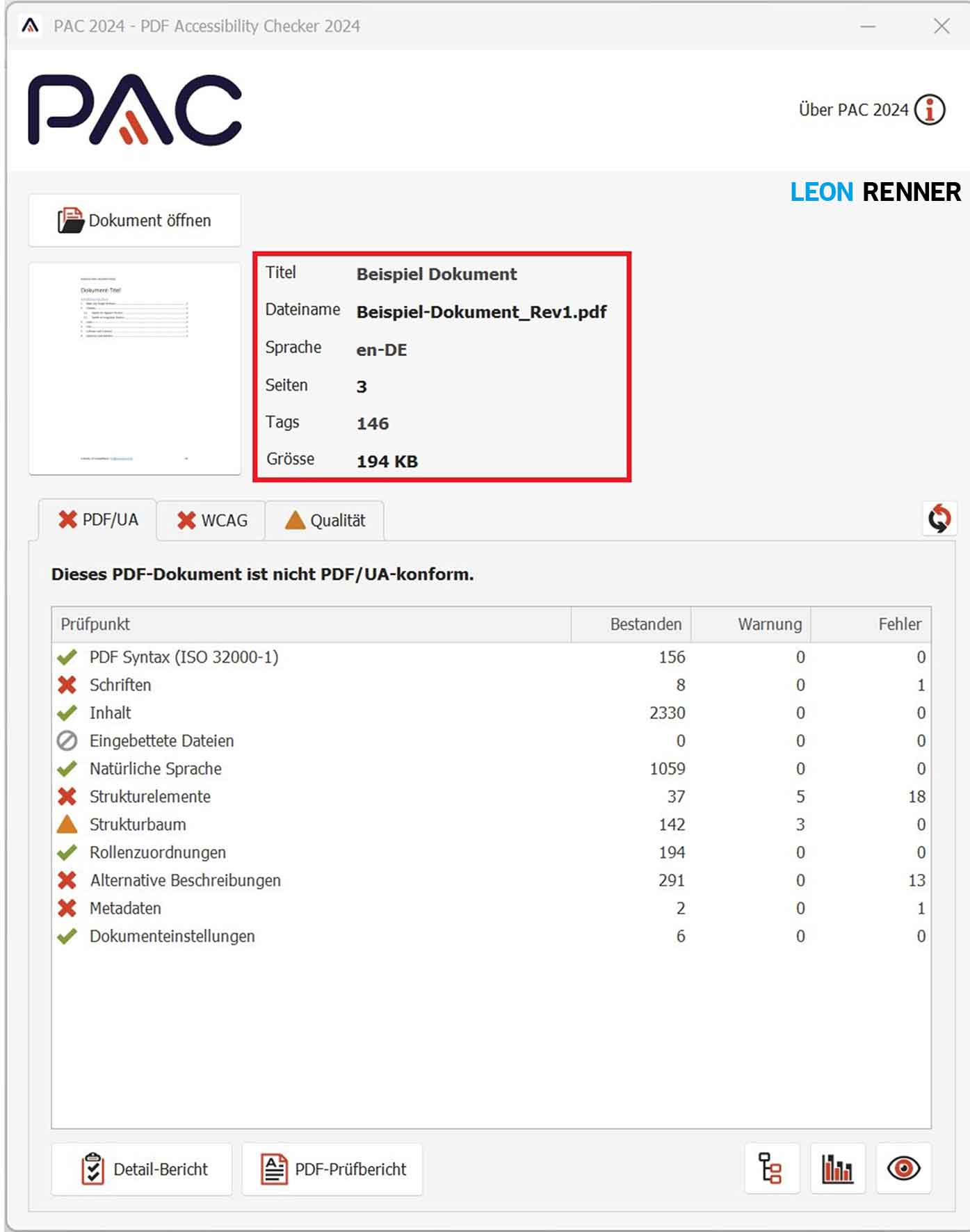
Notice: In the example document, the document language is incorrect
3. Check the content: Open the detailed report and expand the structure tree until all error details are visible
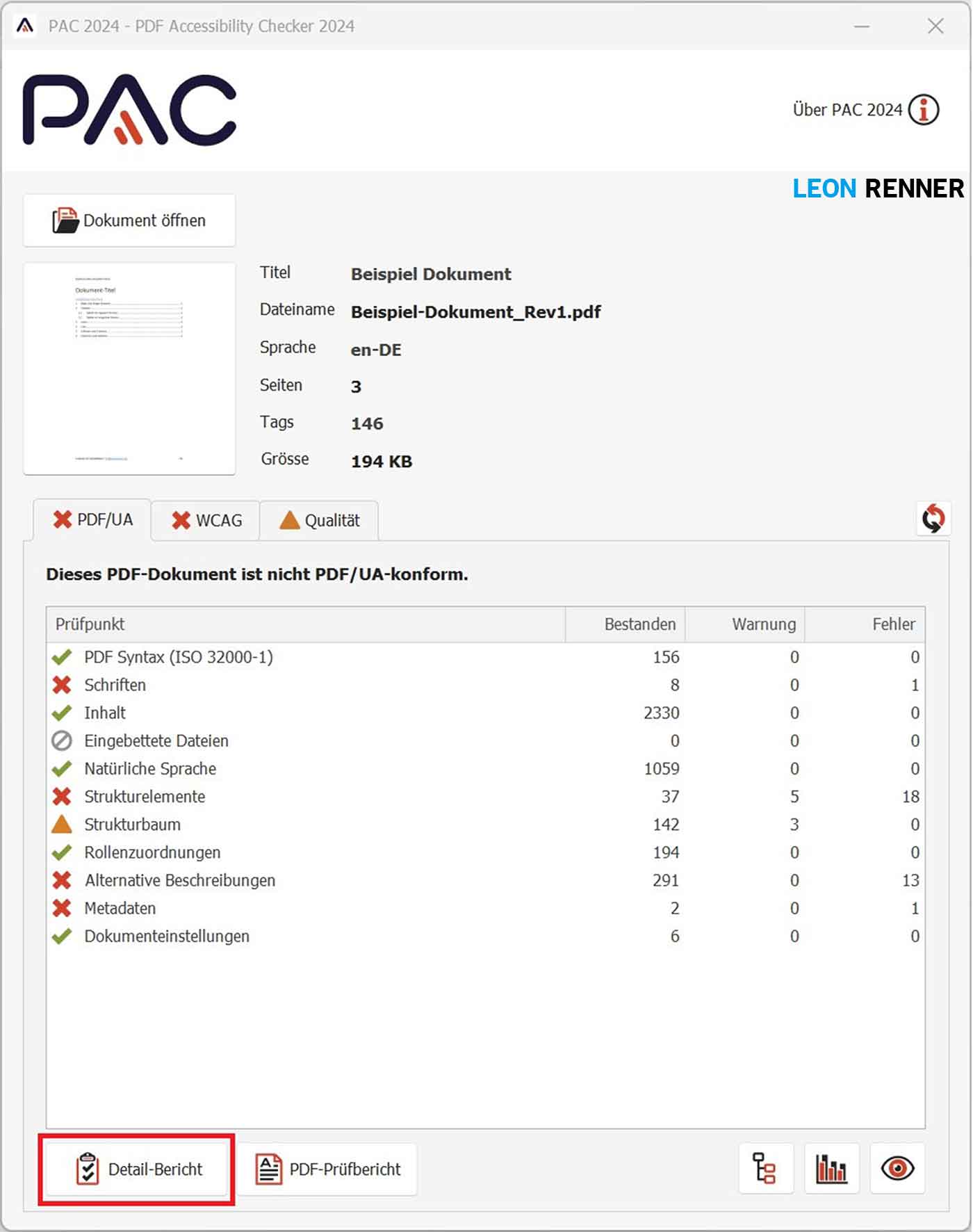
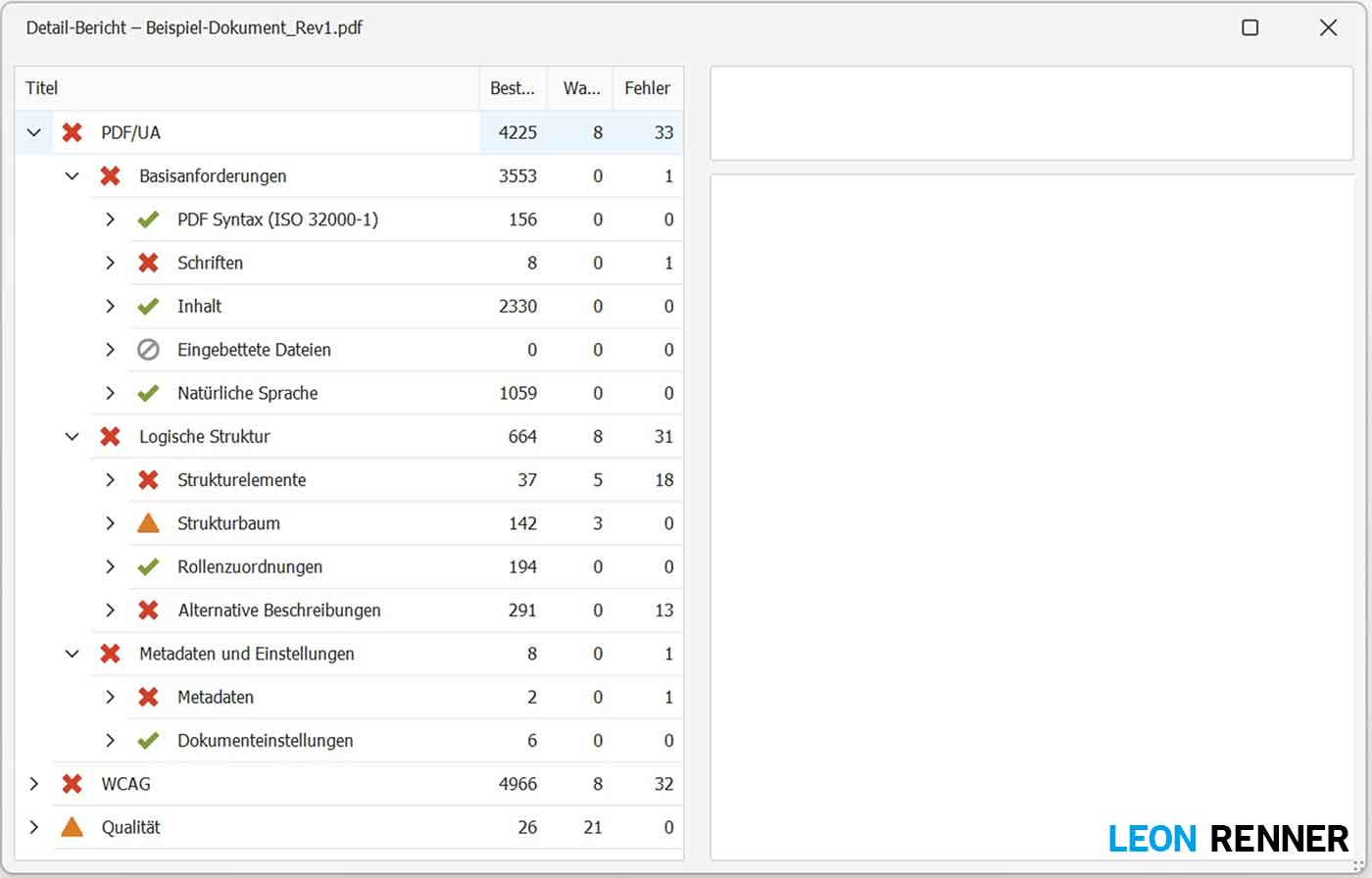
Notice: There are several errors in the example document. As mentioned above, you would always fix one error and then check the document again.
post-processing of the PDF document
You now know which machine-checkable errors are present in the document and can start to correct these errors in Adobe Acrobat. For the For correction of individual errors, please see separate articles on the website, which will be linked to again and again in this section to make the article clearer.
Correction of machine-verifiable errors
In the example document, the first thing you notice is that the language is set incorrectly. Instead of “en-De” we therefore set it to “de”.
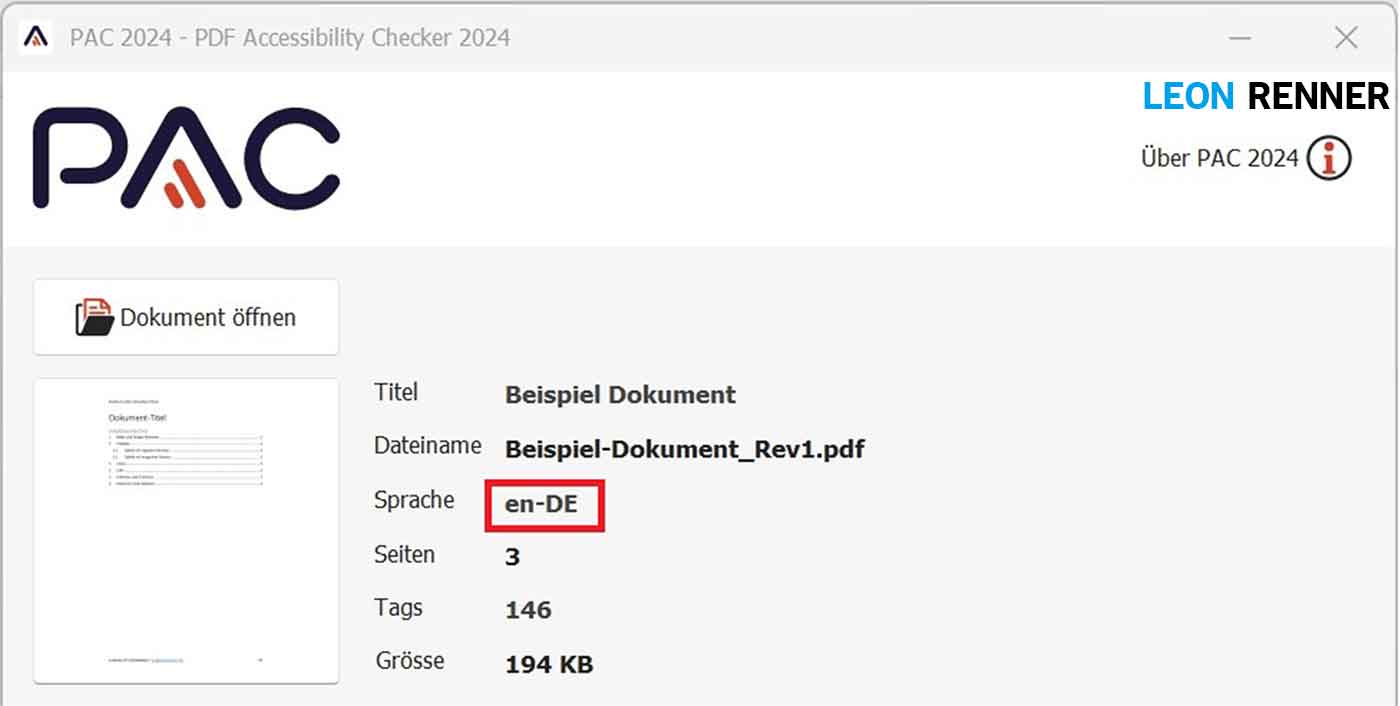
Another typical error is that spaces or individual letters are not embedded. For this we need embed the font.
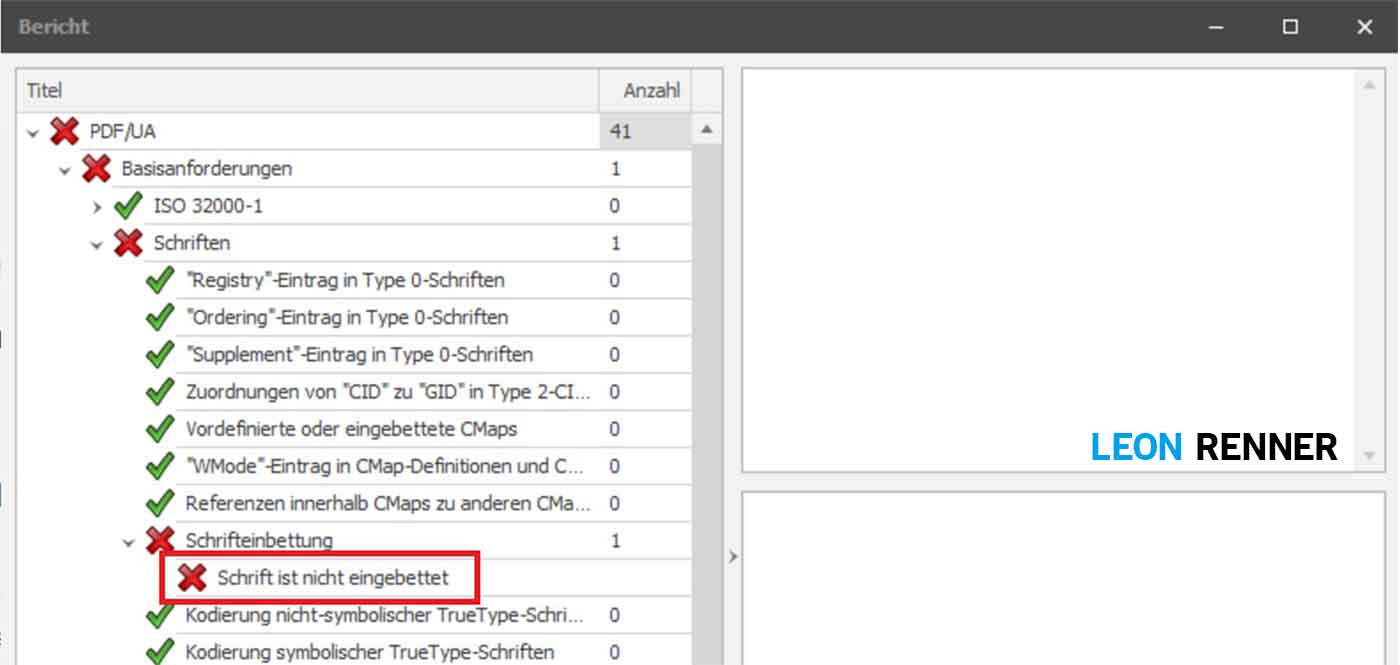
Then we'll look at the links that are not within a link tag. Since these are contact links in the footer, this is a special case. Headers and footers are usually declared as artifacts (non-relevant content). However, contact information is relevant. Therefore we tag the footer of the first page once and delete the links in the footers on the remaining pages.
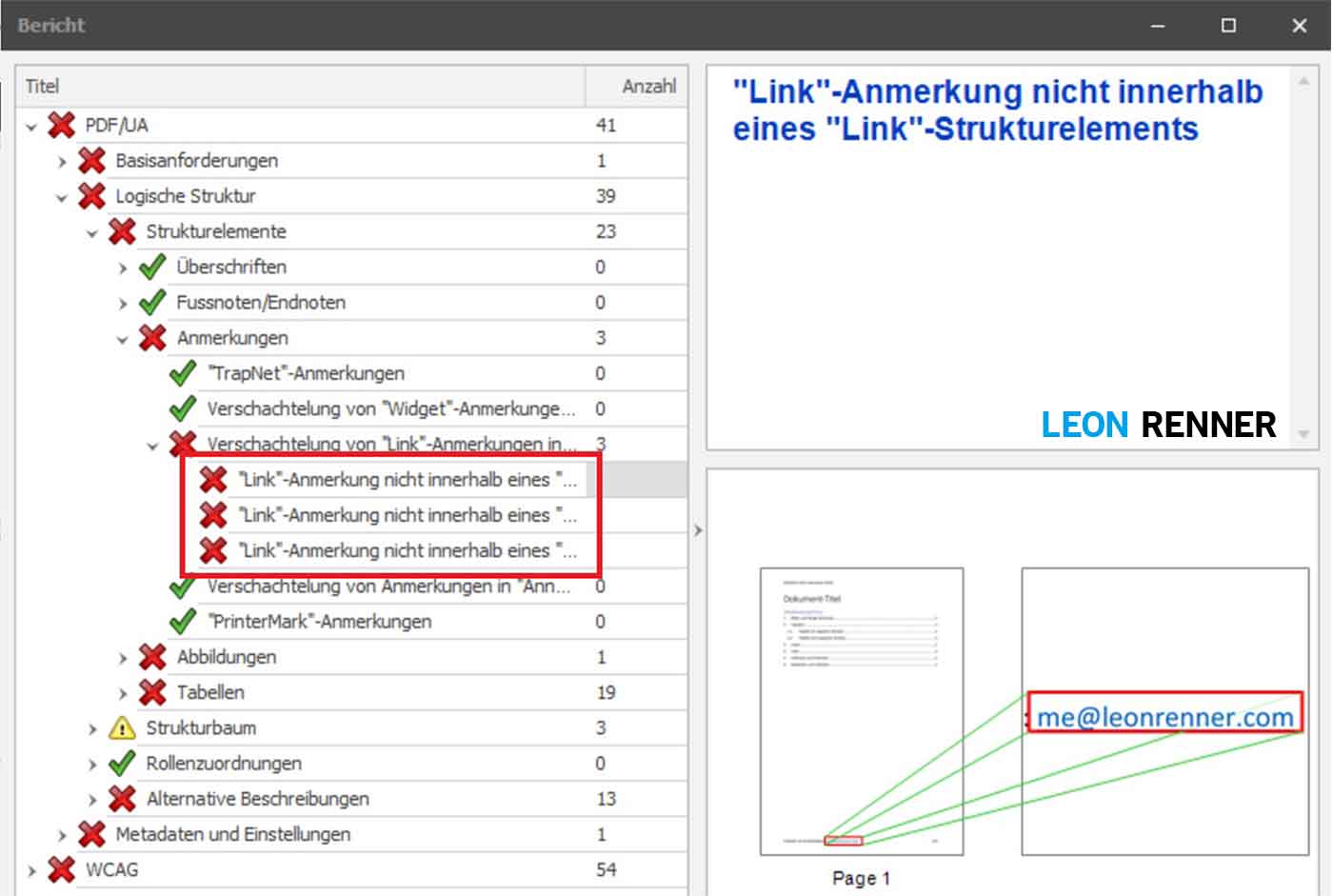
In the next step we re-tag the implemented graphic, because the bounding box is missing here.
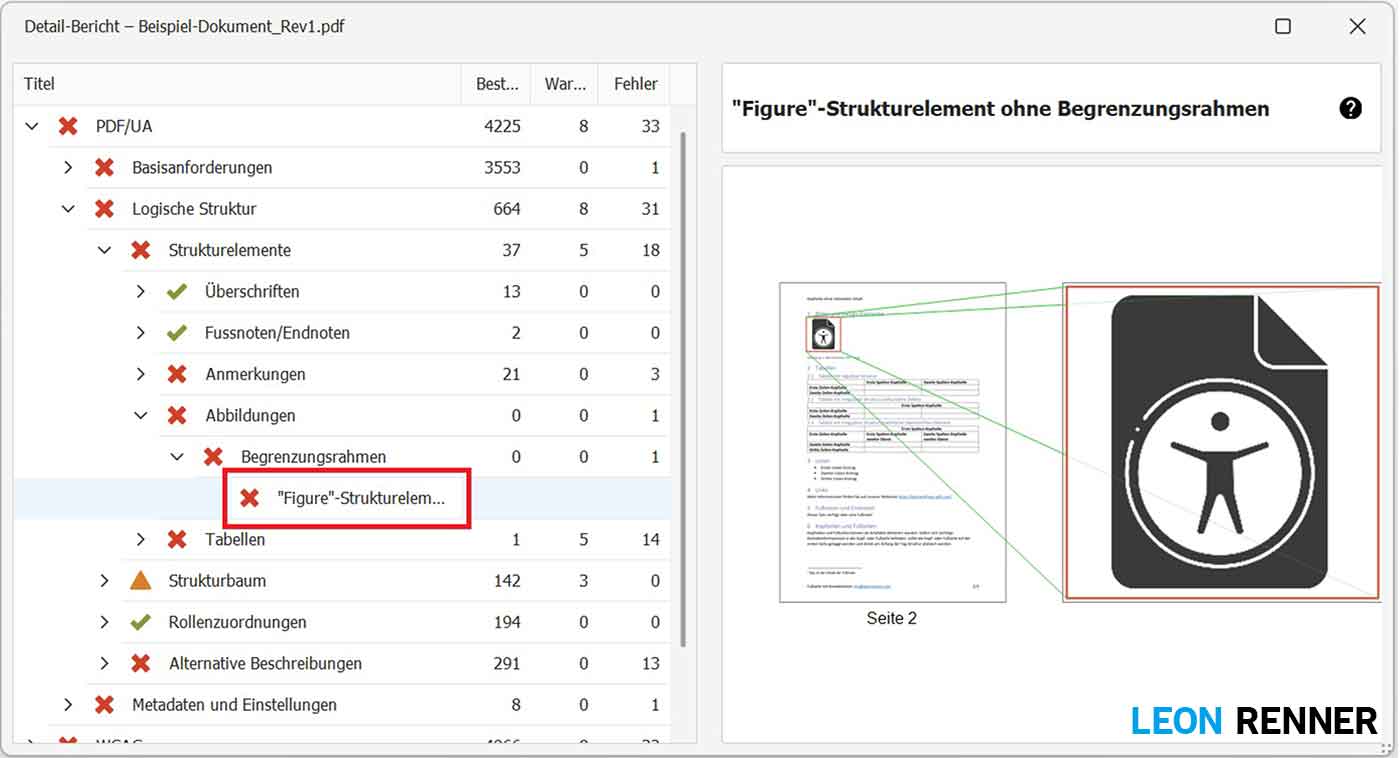
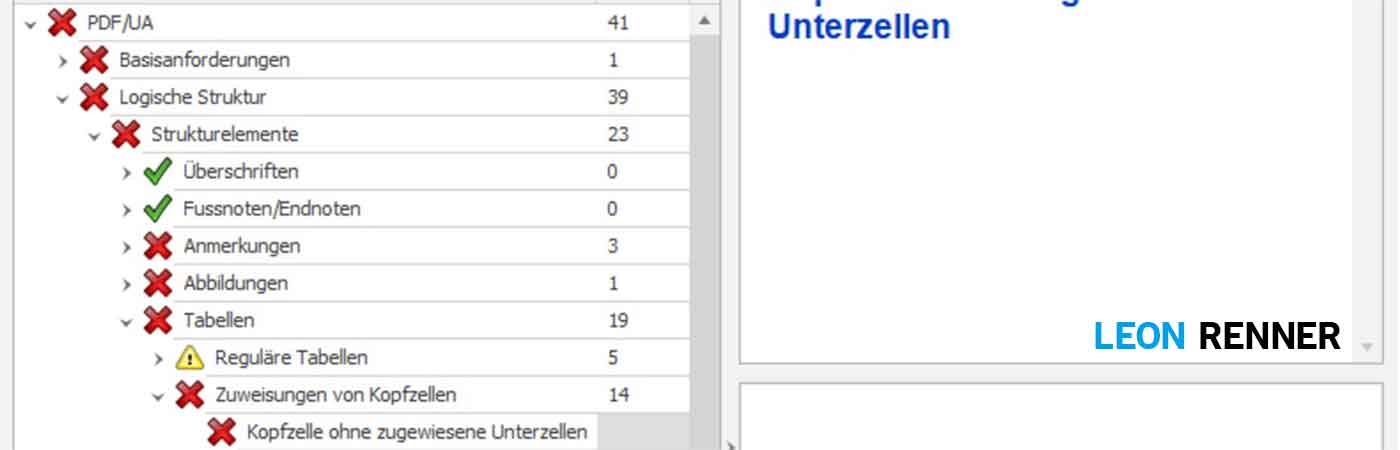
Thereafter we correct the tagging structure of the footnotes.
For all active links in the document we need Set alternative textsSince the table of contents consists of links within the document, the table of contents entries also require alternative text.
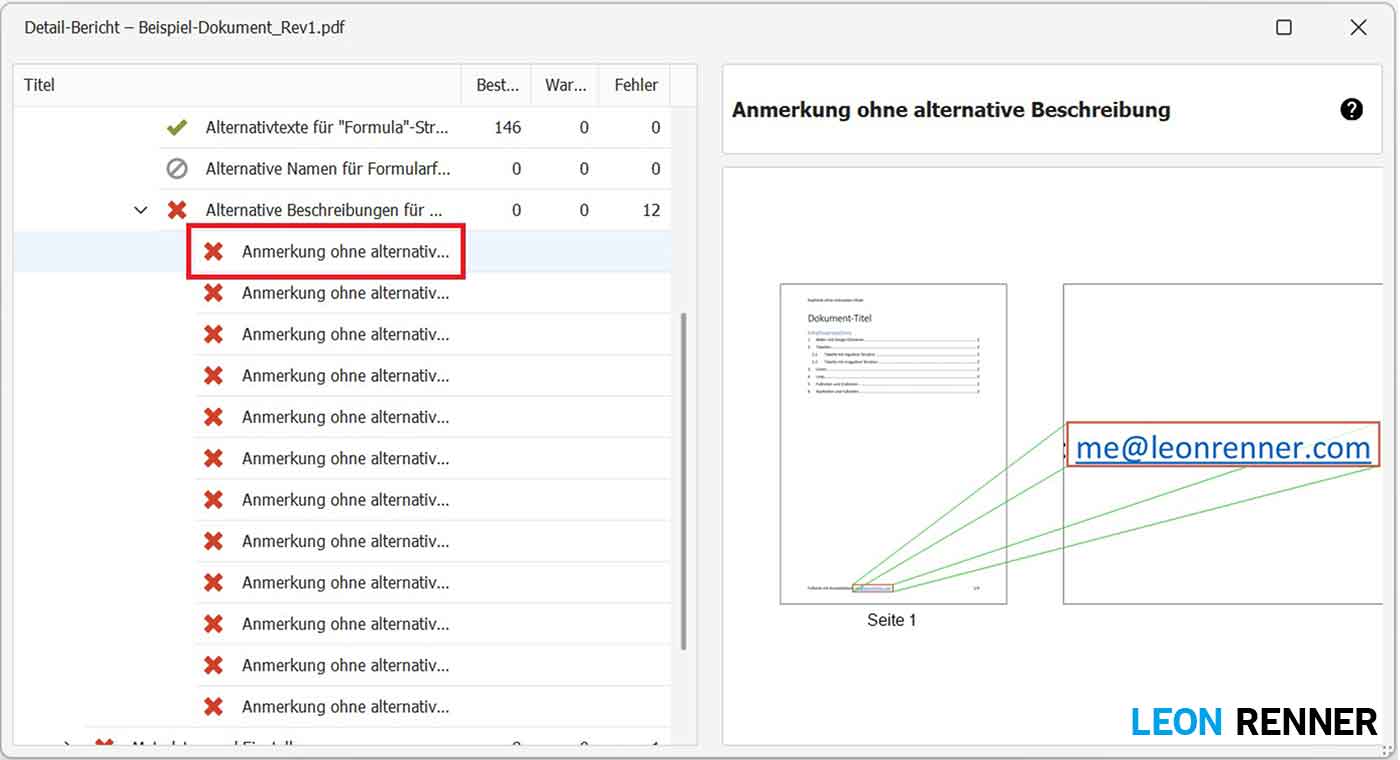
And then we remove the last error by Set PDF/UA entry.

Optimizing the PDF document
As you can see in the example document, Word also exported empty paragraphs:
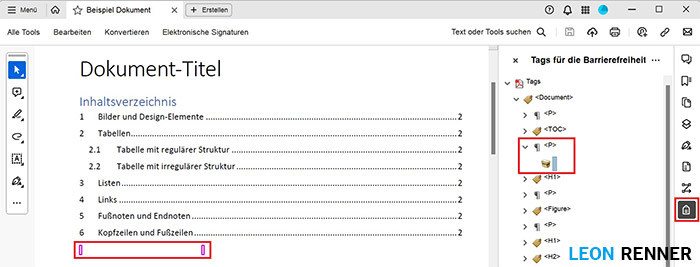
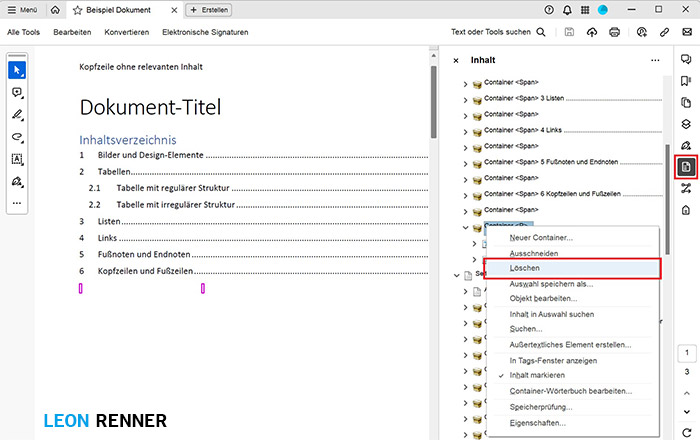
Checking for errors that cannot be checked by machine
A green tick in the PAC2024 does not mean that the document really complies with the current guidelines and laws is barrier-free. This is because the PAC2024 or any other program can only identify errors that can be checked by machines. However, there are also errors that such programs cannot yet assess, as expert knowledge is required.
So please also go to the Matterhorn Protocol In the protocol, there is a column called “How” for the test criteria. If there is an “H” in this column, then the criterion can only be tested by a human, so you still have to test it.
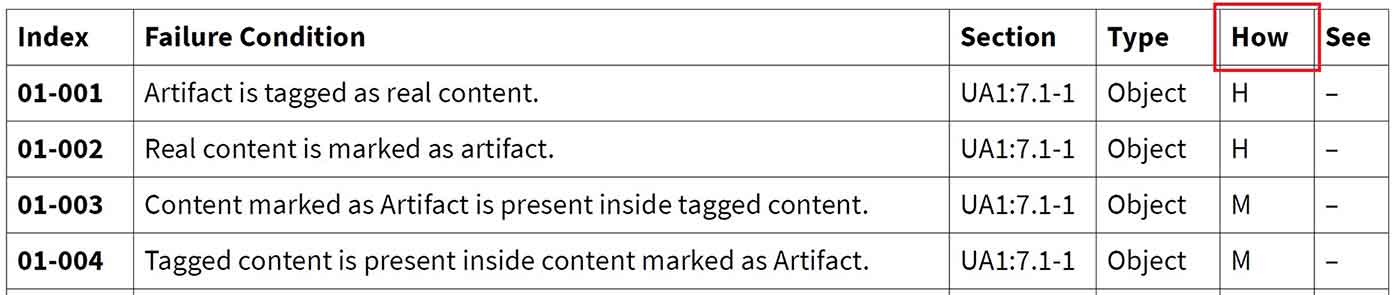
It's important to note that most of the criteria relate to semantic structure, so if you can ensure that your tags have a neat and logical structure, you're almost there.
final exam
At the end, you should check the entire document again for usability. You can do this with screen readers. Simply use JAWS or NVDA and have the document read to you. If you can understand everything properly, your document is now accessible.